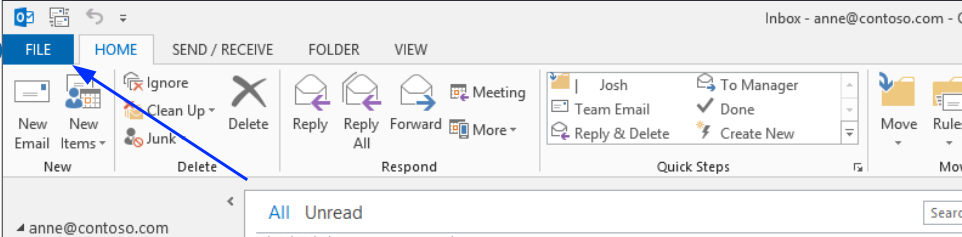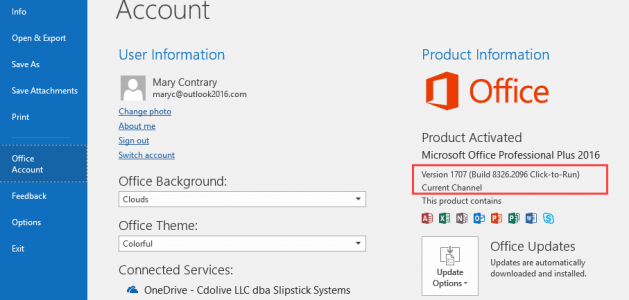Startup screens
You may see one of the following screens when you start Outlook.
If you see this when you start Outlook, you're using Outlook 2010
If you see this when you start Outlook, you may be using Outlook 2013, 2016, or 2019.
If you see either of these loading screens when you start Outlook, you're using Office 365.
Click File in the menu at the top, then click Help. You should see Microsoft Office then the version name, and then 2010.
Outlook 2013, 2016, and 2019
Icons
If your Outlook Icon looks like this, you're using Outlook 2013 or 2016
If your Outlook Icon looks like this, you're using Outlook 2019
User Interface
Click File' in the top menu, then Office account and you should see Microsoft Office, then the version name.
Office 365