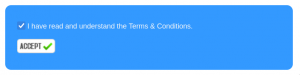Difference between revisions of "Control Panel"
(→Features) |
(→Home) |
||
| Line 53: | Line 53: | ||
==Home== | ==Home== | ||
Get updates about new features, view network notices, and [[Manage email notifications|manage your subscriptions to email notifications]]. | Get updates about new features, view network notices, and [[Manage email notifications|manage your subscriptions to email notifications]]. | ||
| − | + | ||
| − | |||
==My Account== | ==My Account== | ||
Change your login details and personal info. <br> | Change your login details and personal info. <br> | ||
Revision as of 10:19, 9 February 2023
Your main control panel, which we lovingly call MyDot is located at http://my.imaginet.co.za.
When your Imaginet account is activated, you'll be provided with login details in your "Welcome to Imaginet" email.
Contents
Welcome to MyDot!
Granting access to other users
Your login details are very important, and you must not share them with anyone else. If you want to grant MyDot access to someone else, there are a few ways to do so.
Accessing MyDot with email account details
Anyone with an email address hosted by Imaginet can access MyDot to managed only their own email account by logging in with:
their full email address as the user name, and
their email password.
This user can now manage their own forwarding addresses and auto-replies / out-of-office message.
Accessing MyDot with FTP details
You may need to grant MyDot access to a web developer or designer, technician, IT officer, etc. In this case it might be appropriate to give them the FTP details for your hosting package.
Remember that FTP details are the keys to accessing and changing your website and hosted data, so only share this info with authorised and trusted people.
To access MyDot with FTP details, use:
your domain name as the username. Don't include the www. Enter your domain name only, like example.com.
your FTP password for that domain.
This login allows you to access your hosting controls and hosting control panel, and your domain's DNS controls.
Granting further account access
If you want to grant further access to authorised users, you can set up new MyDot users in the "My Account" section. See this article about managing control panel users for more info.
Features
The following features are available in the menu on the right-hand side of the MyDot screen.
If you can't see the full menu, the most likely explanation is that you aren't logged in with your primary MyDot login details, but rather with your email credentials or FTP details. Your MyDot login information is not the same as your email account information, so be sure to use the correct details for full access to your account.
Home
Get updates about new features, view network notices, and manage your subscriptions to email notifications.
My Account
Change your login details and personal info.
Change your payment details
Access invoices
Manage Control Panel users
ADSL
Monitor your Per GB ADSL usage
Monitor your Uncapped DSL usage
Emails
Creating a new email address
Changing your email password
Setting up forwarding and aliases
Setting up an Auto-Reply
Hosting
Manage your DNS records
Modify your hosting services
Monitor your hosting storage
Access Plesk hosting control panel