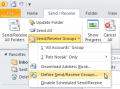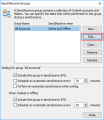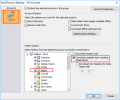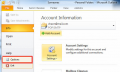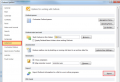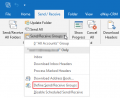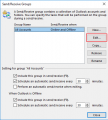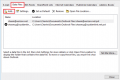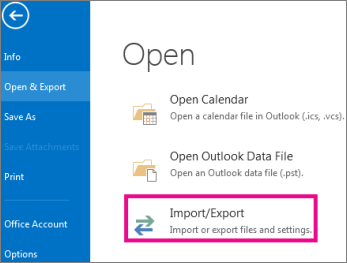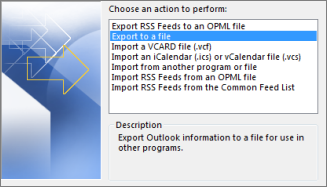Difference between revisions of "Backing up your emails in Outlook"
(→IMAP & POP3) |
(→IMAP & POP3) |
||
| Line 63: | Line 63: | ||
<li>Click <kbd>Advanced</kbd></li> | <li>Click <kbd>Advanced</kbd></li> | ||
<li>Click <kbd>Export</kbd></li> | <li>Click <kbd>Export</kbd></li> | ||
| + | <li>Click <kbd>Export to a file</kbd></li> | ||
| + | <li>Click <kbd>Next</kbd></li> | ||
<li>Click <kbd>Outlook Data File (.pst)</kbd></li> | <li>Click <kbd>Outlook Data File (.pst)</kbd></li> | ||
<li>click <kbd>Next</kbd></li> | <li>click <kbd>Next</kbd></li> | ||
Revision as of 22:14, 20 September 2023
Outlook stores emails in a special proprietary database format called PST. PST files are very prone to corruption and data loss. For this reason we do not recommend using Outlook. If you are currently using Outlook, this guide will explain how to export your PST file for local backup. This file can then be saved to external media like flash sticks or external hard drives for on-site and off-site backup.
If you're using Imaginet's Stratus Cloud Backup service, you can back up your main PST file without having to export it, however it is still recommended that you crate local on-site and off-site backups as part of a 3-2-1 backup strategy.
Contents
Before you begin
If you're using a POP3 account, you can simply export your PST file.
If you're using an IMAP account, your emails will not be stored in a PST file, but in an OST file. It's best not to alter this file in any way, since it syncs with your mail server. To back up your emails safely, you can create a new PST file, and then copy and paste the emails you want to back up into a separate folder.
It is important that you copy your emails, so that your account will not be affected.
Once done, you can proceed to the export step.
WARNING
If you have a lot of emails it may be safer, faster, and easier to back up your mail via POP3. You can set up your account as POP3 in a different mail client like Thunderbird. Be very careful, and be sure to set Thunderbird to NOT delete mail from the server.
Outlook 2010
IMAP
|
IMAP & POP3
Export your PST file.
|
Outlook 2013 & 2016
IMAP
|
POP3 & IMAP
Export your PST file
- Click File
- Click Open & Export
- Click Import/Export
- Click Export to a file
- Click Next
- Select Outlook data file (.pst)
- Tick the folders you want to back up
- Click Next
- Choose a memorable location to save the export, like My Documents
- Click Finish
Outlook 2021 & 365
IMAP
6. If you want to ensure no one has access to your files, enter and confirm a password, and then select OK