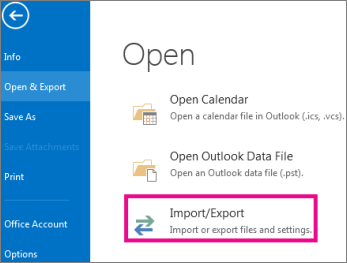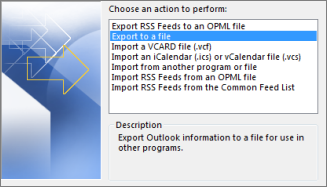Difference between revisions of "Backing up your emails in Outlook"
(→IMAP & POP3) |
(→IMAP) |
||
| Line 22: | Line 22: | ||
=Outlook 2016= | =Outlook 2016= | ||
| − | ==IMAP== | + | <div style="overflow:hidden;"> |
| − | + | ==IMAP & POP3== | |
| − | + | [[File:Filemenu 1.png|frame|left|1. Select '''File > Open & Export > Import/Export''']] | |
| − | + | [[File:Filemenu 2.png|frame|left|2. Select '''Export to a file''', and then select '''Next'''.]] | |
| − | + | [[File:Filemenu 3.png|frame|left|3. Select '''Outlook Data File (.pst)''', and select '''Next'''.]] | |
| − | + | [[File:Filemenu 4.png|frame|left|4. Select the mail folder or folders in the list that you want to back up and select '''Next'''. ]] | |
| − | + | [[File:Filemenu 5.png|frame|left|5. Choose a location and name for your backup file, and then select '''Finish'''.]] | |
| − | + | </div>6. If you want to ensure no one has access to your files, enter and confirm a password, and then select '''OK''' | |
| − | |||
| − | |||
| − | |||
| − | |||
| − | |||
| − | |||
| − | |||
| − | |||
| − | |||
| − | |||
| − | |||
| − | |||
==POP3== | ==POP3== | ||
Revision as of 13:43, 20 September 2023
Outlook stores emails in a special proprietary database format called PST. PST files are very prone to corruption and data loss. For this reason we do not recommend using Outlook. If you are currently using Outlook, this guide will explain how to export your PST file for local backup. This file can then be saved to external media like flash sticks or external hard drives for on-site and off-site backup.
If you're using Imaginet's Stratus Cloud Backup service, you can back up your main PST file without having to export it, however it is still recommended that you crate local on-site and off-site backups as part of a 3-2-1 backup strategy.
Contents
Outlook 2010
IMAP & POP3
- Click on the File tab.
- Click on "Import" The Import and Export Wizard should now be open.
- Click on "Export to a File" and then click Next.
- Click on Outlook Data File (.pst) Then click Next.
- Choose what folders you want to export. To export your entire mailbox, click on the mailbox. The mailbox will usually display your email address name. Make sure the Include Subfolders box is checked, then click Next.
- The next page will ask you where you want to save the newly exported PST backup file. Click the browse button to select a location. Once your location is set, finally choose how you would like the backup system to deal with duplicates.
- Click Finish to complete the process.
POP3
Export your PST file
- PST export steps same as for IMAP
Outlook 2016
6. If you want to ensure no one has access to your files, enter and confirm a password, and then select OK
POP3
Export your PST file
- PST export steps same as for IMAP
Outlook 2019
IMAP
- Configure Outlook to download complete emails
- Start the MS Outlook application.
- Open the File tab.
- Click on Open & Export.
- Access the Import/Export option.
- Now, the Import Export Wizard opens on the screen. Choose the Export to a File option. Hit Next.
- Now, select Outlook data file (.pst). And click on the Next button.
- From the mailbox preview, choose the folders you want to backup. And press Next.
- Finally, define the saving destination of the resultant PST file. Click Finish.
- Create a new PST file
- Click File
- Click Account Settings.
- Click the new Account settings option that appears.
- Click the Data Files tab
- Click Add... to create a new .pst file
- Enter a file name like local-copy.pst
- Click OK
- Close Account settings
- You should now see a new folder in Outlook, below your normal inbox and folders
- Export the new PST file
- Click File
- Click Open & Export
- Click Import/Export
- Click Export to a file
- Click Next
- Select Outlook data file (.pst)
- Tick the folders you want to back up
- Click Next
- Choose a memorable location to save the export, like My Documents
- Click Finish
POP3
Export your PST file
- Click File
- Click Open & Export
- Click Import/Export
- Click Export to a file
- Click Next
- Select Outlook data file (.pst)
- Tick the folders you want to back up
- Click Next
- Choose a memorable location to save the export, like My Documents
- Click Finish
Outlook 2021 and 365
IMAP
- Configure Outlook to download complete emails
- Create a new PST file
- Export the new PST file
POP3
Export your PST file
- PST export steps same as for IMAP